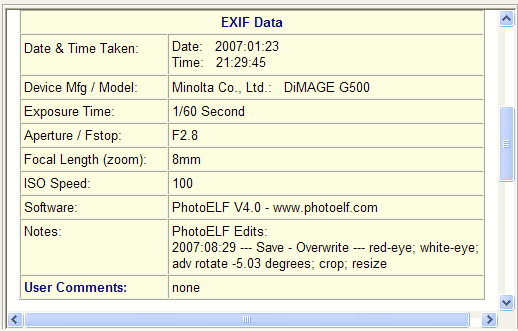<a href="menu.shtml">Table of Contents</a>
<br>
EXIF Edit Tracking
Any editing you do in PhotoELF will be logged into the EXIF user comments of that photo's image file.
This feature may be turned off. See: Preserving EXIF
After editing a photo, display that photo in PhotoELF's main program and press the F9 key on your keyboard.
The following screen will be displayed showing you the EXIF data for that image:
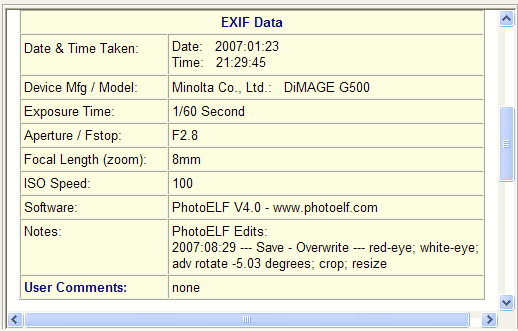
Looking at the Date and Time Taken field, this photo was originally taken on: January 23, 2007.
Looking at the Notes field, This photo was then edited on: August 29th, 2007 and the following changes were made:
- Red-Eye Fix
- White-Eye Fix
- Rotated a negative 5.03 degrees
- Cropped
- Resized
- Saved by overwriting original
Should you ever decide that you do not want this tracking information embedded in a particular image file, you can remove those
comments. See: Edit EXIF Comments
Another example of Auto Tracking is when you extract a frame from a video clip and save it as an image.
PhotoELF will embed the name of the original video file in the EXIF data and what frame number it was in the
video clip.
See: Extracting Frames from Video Clips
Home
Privacy Policy
PhotoELF
Download PhotoELF