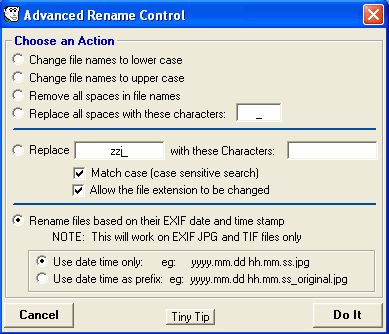<a href="menu.shtml">Table of Contents</a>
<br>
Sorting Files by Date
There are times you need to put your photos in chronological order, by date.
Another example is when you have a bunch of photos from several different cameras and you would like to
shuffle all the pictures together so they are in chronological order. Example: 3 cameras photographing an all day
event.
To do this, put all the photos in the same folder.
Click the ALL the button to select all the photos in that folder.
Look in the EDIT menu and select: Batch Advanced Rename
You will see the following window:
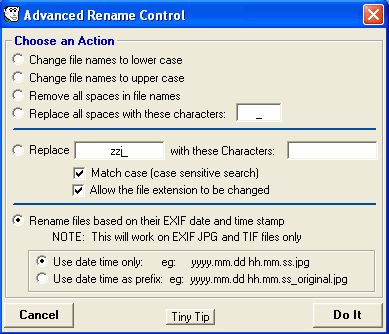
Select the option to rename the files by their EXIF date and time stamp.
NOTE: This feature will only work on JPG and TIF files that have the EXIF format. It will not work on other file types.
Assuming you had synchronized all 3 cameras so their date and time were correct, this will shuffle all the photos
in an exact chronological order.
PhotoELF has 10 different ways of renaming files. You can then use several of the other rename functions to replace the
Date filenames with something more useful.
Also See:
Rename
Batch Rename
Advanced Rename
Home
Privacy Policy
PhotoELF
Download PhotoELF