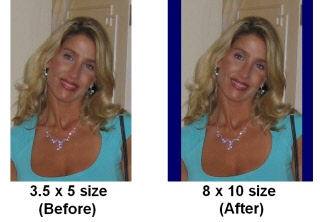<a href="menu.shtml">Table of Contents</a>
<br>
Get an exact size photo without cropping anything out.
If you need to have a photo an exact size, such as 8 x 10 inches, but you do not wish to lose any of the picture
(which happens when you crop using the Cropping tools, then the following method may be an alternative:
The end result will put 2 bars of your color choosing on left and right side of the photo to fill in the space required to get it to be 8 x 10.
(or on the top and bottom depending on the orientation of the photo)
This method can be done with any size photo you want, but this example uses an 8 x 10
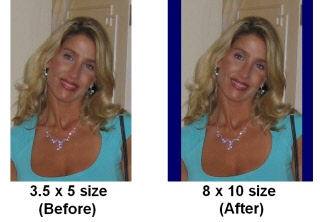
Steps to produce this result:
- Load your photo into the photoelf print window
- Click the CANV button in the upper right corner

- Change to Canvas Mode instead of Printer Mode and choose an 8 x 10 size and the orientation you need (Portrait or Landscape)
For more information on Canvas Mode, Click Here
- Click the Photo and then click the MAX button on the toolbar (to make
the photo be as large as possible). Or click and drag one of the blue size squares around the photo. We want the photo
to touch 2 edges of the background
- Center the photo as needed (use the centering button on the toolbar)
- Click the JPG button in the upper right corner of photoelf. This will merge the photo to the background and allow you to choose the color you wish.
For more information on this JPG Feature, Click Here
- choose a background color
- Choose X-LARGE size
- Click Build Photo
- Save the photo to your hard drive
Done.
Home
Privacy Policy
PhotoELF
Download PhotoELF