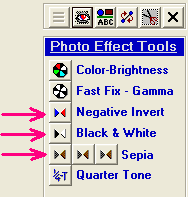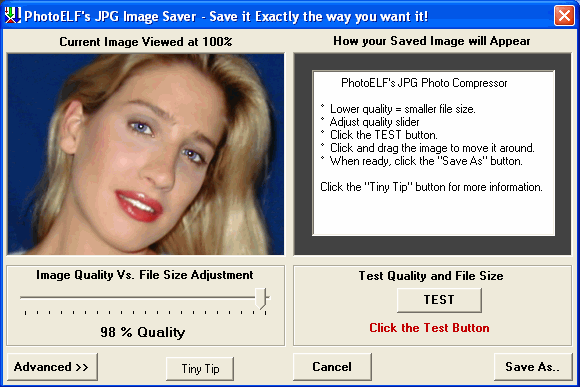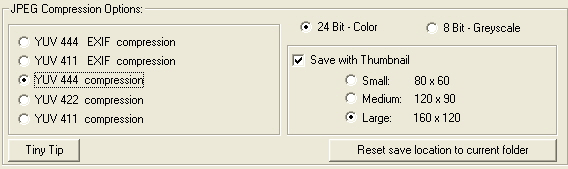<a href="menu.shtml">Table of Contents</a>
<br>
Greyscale Images
Quickly convert any color photo into a Black & White Photo!
To do this, load your photo into the Editor.
Look in the Photo Effects Tool Panel for the following button and press it:
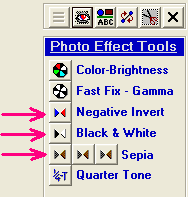
Then, simply save your new image.
NOTE: If you save your image as a 24 bit image, it will look black & white, but have a color pallete.
(Also see: Learn about Greyscale - A fun technique)
To save your image as a true GreyScale image, look in PhotoELF's FILE or EDIT menu for: JPG Compress.
If you are in the Editor, you may simply click the JPG button on the toolbar.
You will be greeted with the following screen:
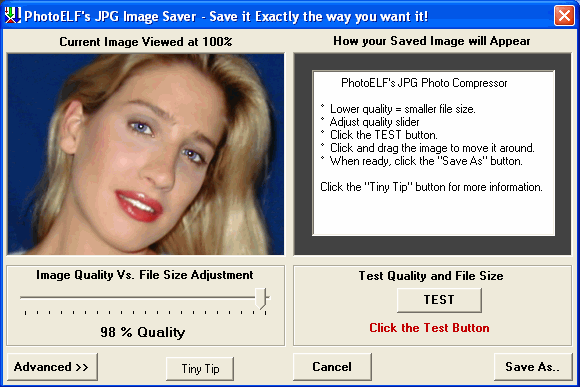
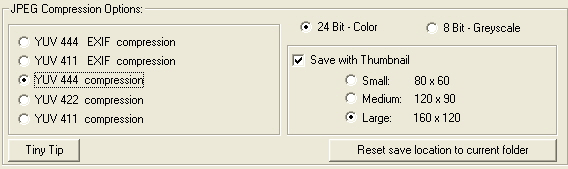
Choose the Advanced Button and then choose 8-Bit GreyScale. Adjust your quality bar and test and/or
save your image.
Also see: JPG Compression
Home
Privacy Policy
PhotoELF
Download PhotoELF