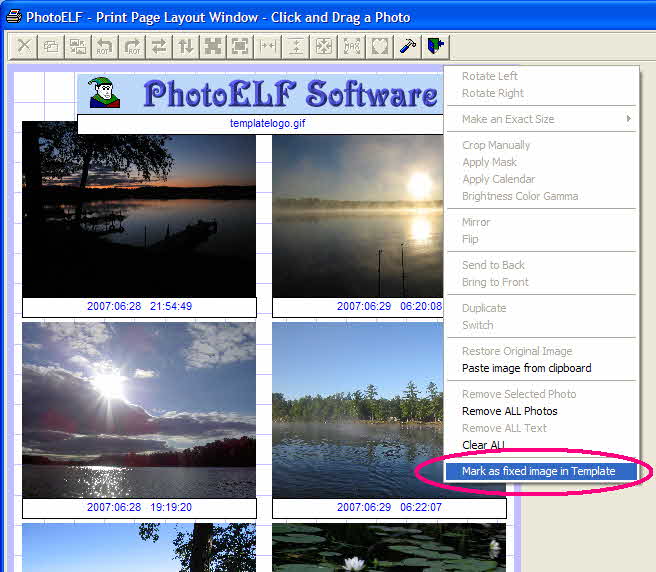<a href="menu.shtml">Table of Contents</a>
<br>
Adding a Permanent Logo to a Template
A template will arrange whatever photos are present per the design of the template. There are times however,
where you may wish to have a persitent or "fixed" photo always added to the page automatically.
For instance: A company logo.
Example: You are using a template to batch print six photos per page. But, you would like to have your company
logo and company name on each sheet that gets printed (without having to load them for each page).
You can have the Template do that for you, automatically.
Here is how to create a template that has persistent image or logo (or more than 1):
From here on, we will refer to any persistent image, in a template, as a Logo.
- First, create your logo.
In this example, here is our logo:

It has our logo image and the name of PhotoELF Software.
Keep in mind, you can have as many logos in a single template as you wish.
- Load the Print Page Layout window with six photos and your new logo.
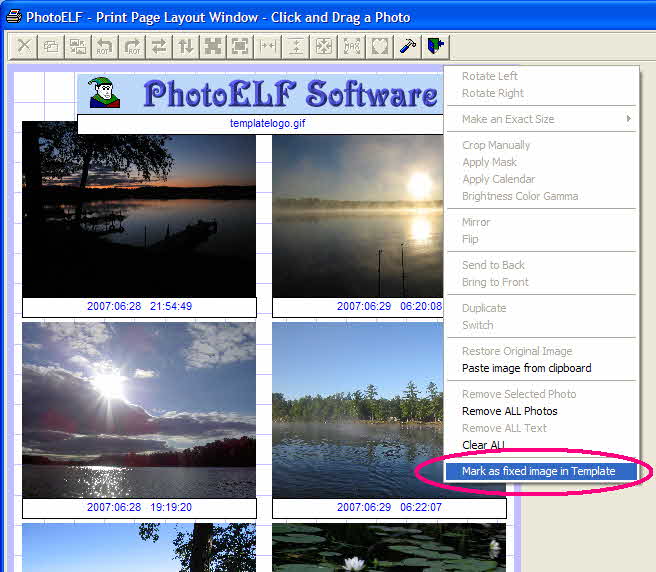
In the layout above, we have the six photos laid out at the bottom and the logo at the top.
We have captions turned on, showing the date and time the photos were taken.
The logo at the top also has a caption under it. However, when we mark that image as a logo, the caption will not be shown once it is loaded as a template.
- Now mark your logo as a fixed Template image, by right clicking that image to produce a menu and select:
Mark as fixed image in Template
- Now save this layout as a template and you are done.
When you use this template in the future, simply load six photos and then load the template.
The logo will automatically be brought in with the template.
If you use this template in a batch printing operation, it will automatically load your logos.
( See: How to create a template )
Home
Privacy Policy
PhotoELF
Download PhotoELF