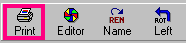<a href="menu.shtml">Table of Contents</a>
<br>
How to Create Your Own Template
(By Example): Let's say you have a reoccurring need to print nine pictures on a page, in a specific
layout, with the file names under each picture.
Rather than lay this out every time, you can create a template that will do it for you.
Here are the steps to accomplish this:
1) While in PhotoELF's main program,
multi-select nine photos and click the Print button
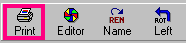
on the toolbar. This will
load those nine pictures into the regular Print Page Layout window.
2) Once the print window is loaded, layout the nine pictures the way you want
them.
3) Click the Text button in the upper right corner:

4) Once in the Text tool panel, turn captions on and select font, size, font color etc.
5) Finally, click the Proj button and save this layout
as a template (not a project). Give the template a name that you will
recognize.
As a final test of your new template: Close the print window and then load nine different pictures into the print window.
Click the Proj button, select templates, and then double click the template you just created.
Your pictures will then automatically be re-arranged as per your template.
Side Note: Because you never know if a picture might be a tall picture or a wide picture, the templates
can automatically rotate a photo for you to meet the template requirement,or you can choose to not rotate, (it's up to you).
To select this preference, click the hammer on the print window toolbar and look at the bottom of the first panel.
Home
Privacy Policy
PhotoELF
Download PhotoELF