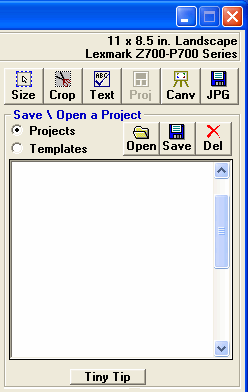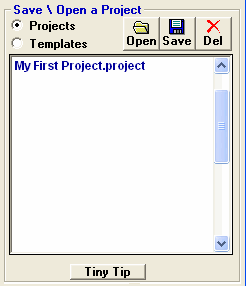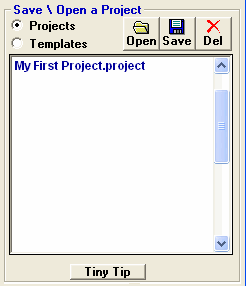<a href="menu.shtml">Table of Contents</a>
<br>
How to Save and Recall a Print Project
Print Projects may be saved and opened at any time in the Print Window. They are useful when you are creating a print layout and you
may need to edit it again in the future. Or if you need to print out more copies on a regular basis.
The following steps will walk you through saving a print project and then recalling that project at a later time:
- Load the print window with 3 photos or so (any number) See: How to Print
- Add Text to the print page by clicking the TEXT button in the upper right corner of the Print window

See: How to add text
- Layout the text and the photos any way you wish
- Now, click the PROJ button in the upper right corner of the Print Window

You will now see this Tool Panel:
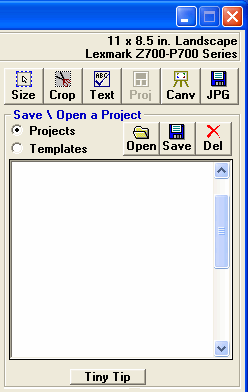
- Make Sure the Project option is selected and NOT the Template option
- Click the SAVE button
- A box will appear allowing you to name your project. Give it a name and click OK
Your new project will now appear in the list box:
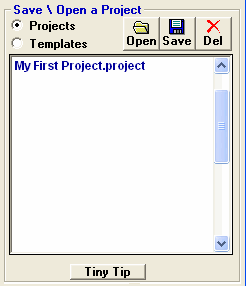
- Close the print window. You have successfully saved a print project.
Recalling Your Project
- Be in PhotoELF's Main Program and load the print window
- Once the Print Window is loaded, click the PROJ button in the upper right corner

- Now double click your project name in the list box
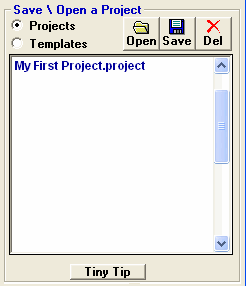
Or you can click the project name once and then click the Open Button
Your project will now be loaded exactly as you left it and you can print it or edit it some more.
Home
Privacy Policy
PhotoELF
Download PhotoELF