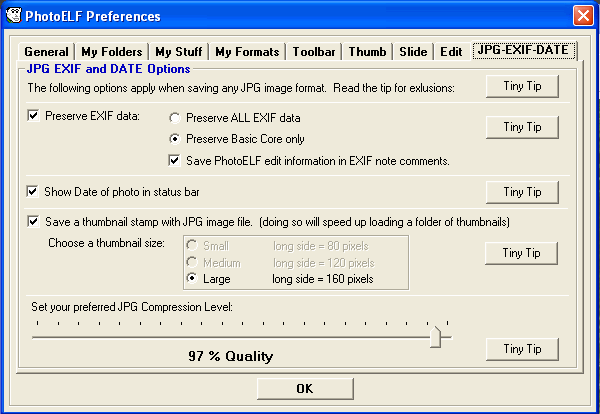<a href="menu.shtml">Table of Contents</a>
<br>
Displaying the DATE of a Photo
If Display Date is turned on, the date the photo was taken will be displayed in the status bar at the bottom
of the photoelf program:

To turn the date on or off, click the Hammer on the toolbar: 
Then click the JPG-EXIF-DATE tab:
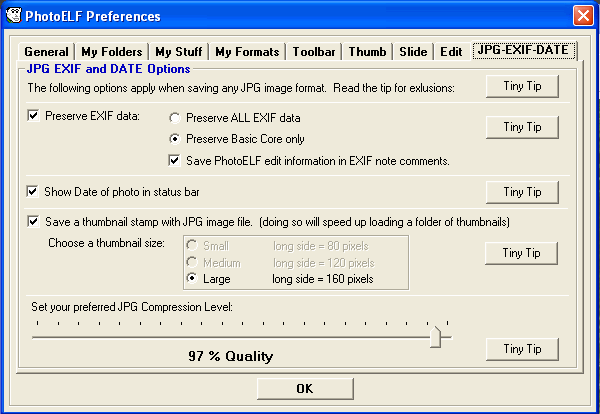
Place a checkmark in front of: Show Date of photo in status bar
Known Problem: If you experience long delays loading photos after turning the Date on, then your anti-virus
software is creating the delay. See Date Delay for more info.
The date of the photo is embedded in the EXIF data inside of the JPG image file. Some Anti-Virus software programs create a delay
while they scan the photo for viruses whenever photoelf attempts to access this information.
Home
Privacy Policy
PhotoELF
Download PhotoELF