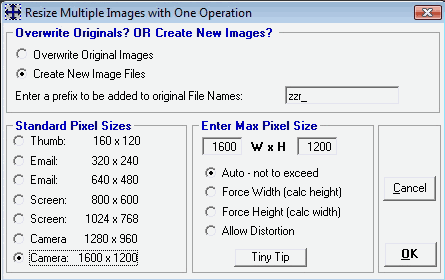<a href="menu.shtml">Table of Contents</a>
<br>
Batch Resizing Photos
Also See: What is Resizing Photos
Resizing more than one image at a time:
Multi-select as many image file names or thumbnails as you wish.
Look in the Edit menu and select Batch Resize.
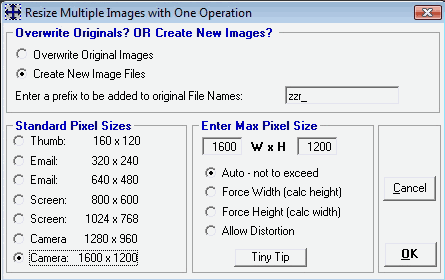
A window will appear allowing you to select the size you wish, and whether you wish to Overwrite the originals, or Create
New files.
When you click OK, each image will be resized and saved to the same folder.
This is a great way to make several thumbnail images.
If some of the selected images are portrait and some are landscape,
PhotoELF will automatically detect this and flip-flop the new height and width dimensions, unless
you choose to force one over the other.
Be sure to click the Tiny Tip button for more information.
Home
Privacy Policy
PhotoELF
Download PhotoELF