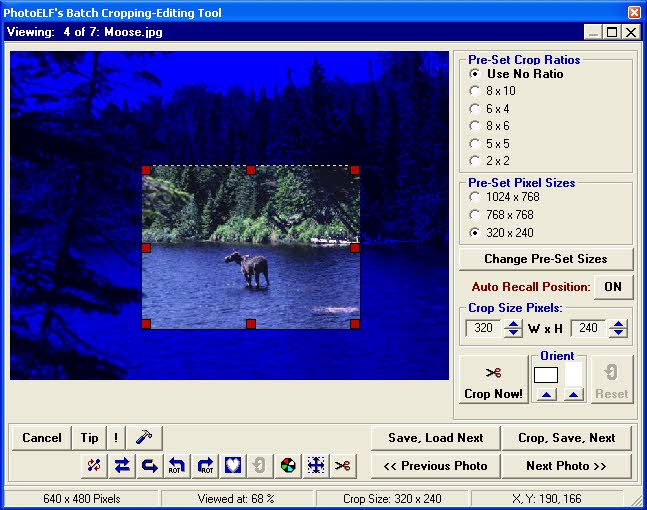- Crop Head Position Tool helps align head shots repeatably
- Choose an exact frame size (Crop Ratio).
- Change the frame sizes to any size you wish.
- Frame ratios are maintained as you click and drag the size of the crop box.
- Choose an exact pixel size if you like.
- Change the exact pixel size to any size you wish.
- Change crop orientation with one click, maintaining the size.
- Click the hammer button for preferences.
- Choose to overwrite or create new images when saving.
- New images maintain the same file name but a prefix of your choosing is added.
- Choose from up to 82 different image formats to batch crop and save as, including LOSSLESS TIF, BMP & JPG.
- If a photo appears that you do not want to crop, just click Next Photo.
- Click Previous Photo to go back.
You can also adjust:
- Brightness, Contrast, Color, Gamma and Hue for each picture.
- Rotate photos 90 degrees left and right or 180 degrees.
- Deskew by clicking and dragging a horizontal line.
- Mirror photos.
- Add masks
|