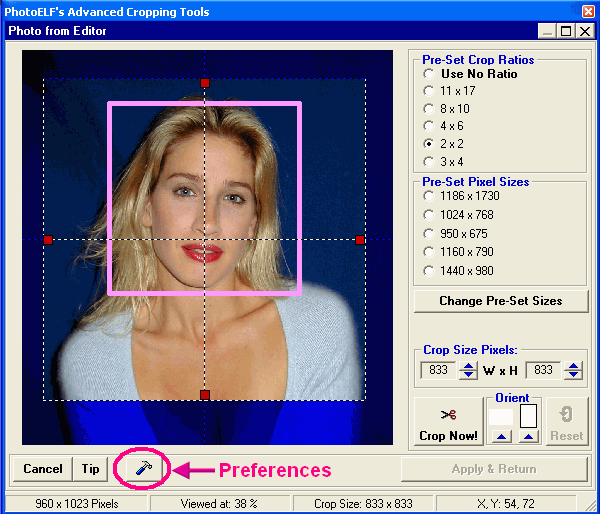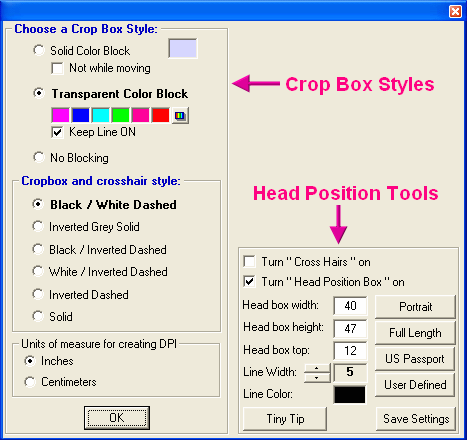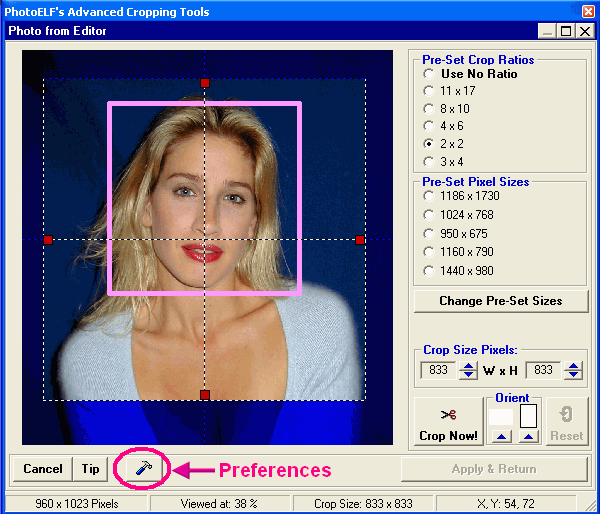<a href="menu.shtml">Table of Contents</a>
<br>
Crop Head Position Tool
This feature is designed to consistently and repeatably align the cropping box, such that the subjects head is always properly sized and
positioned. This is useful when cropping hundreds or thousands of portrait shots. This tool is also very useful when cropping
head shots for passport photos.
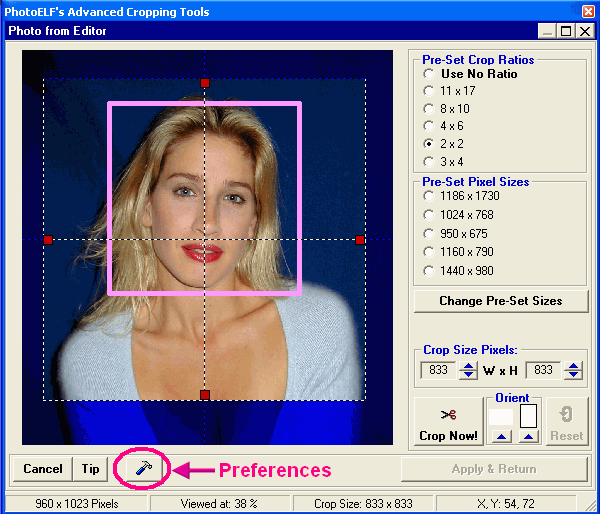
Turning this feature on:
- Enter the Cropping Window
- Click the Hammer button

- Checkmark the area that says: "Turn Head Position Box On"
- Change the size of the Head Box to meet your needs
- Or choose one of the pre-defined sizes: Portrait, Full Length, Passport
- Or create your own user defined size by changing the values and clicking the "save settings" button.
- And select the color of the box
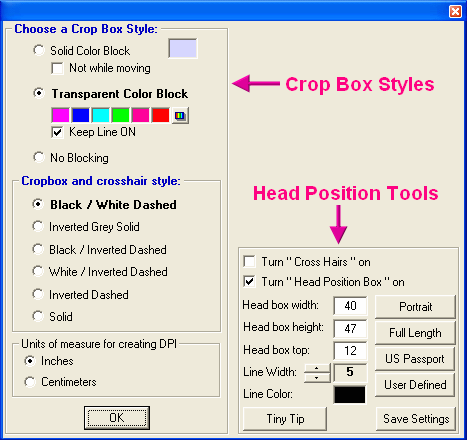
Once your head box size and color are set up, that size will always be maintained inside of the cropping box.
Simply choose your cropping ratio: 8 x 10 or 5 x 7 etc.
And size the cropping box so the Head Box fits neatly around the subjects head.
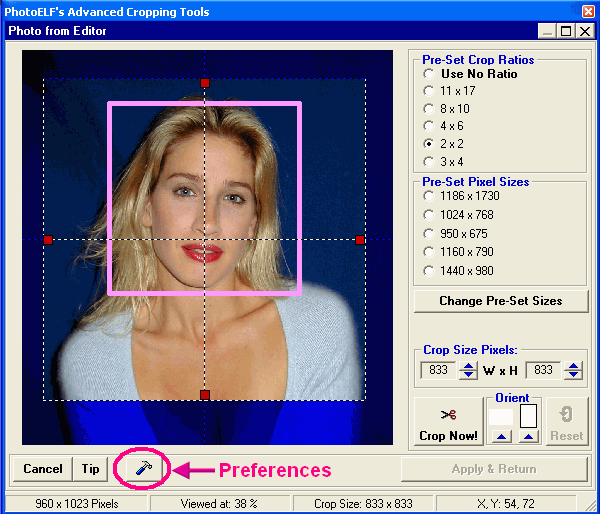
Setting the Size of the Head Box
Units are a percentage of the crop box.
Example:
If you are cropping 8 x 10 portraits (10 inches high) and you want
the subjects head to be 6 inches high in the 10 inch tall photo, you would simply calculate that percentage:
6 inch head in a 10 tall photo = 6 (divided by) 10 = .60 or 60%
So you would type 60 for the head box height value.
And if you wanted the subjects head to be 1 inch down from the top, ( 1 inch is 10% of 10 inches tall)
so type 10 in for the top position.
Or you can simply modify the values until you find a size that works for you.
Passport Photos
This tool is also useful for creating passport photos. See: Cropping Passport Photos
Home
Privacy Policy
PhotoELF
Download PhotoELF