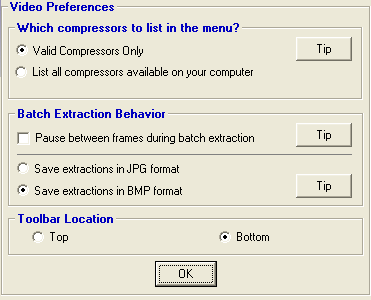<a href="menu.shtml">Table of Contents</a>
<br>
Batch Extracting Video Frames and Saving as a Photos
You can batch extract a series of frames and save them as photo files:
(see Video Tools for a description of buttons and controls)
- Slide the position slider to the first frame you wish to extract
- Click the Clip Start Position button
- Slide the position slider to the last frame you wish to extract
- Click the Clip End Position button
- You now have defined the series of frames to extract
- Finally, click the Batch Ex button on the toolbar
The PhotoELF video player will now extract each frame and save them in the same folder as the video clip.
If the video clip is named: MyVideo.AVI and you instructed it to extract frames 124 to 140, the filenames will be named
as follows:
MyVideo_0124.jpg
MyVideo_0125.jpg
.....
MyVideo_0140.jpg
You may choose to save the extracted frames as either BMP or JPG files. To make this selection, click the Hammer on the
video player toolbar:

The Video Preferences will then appear:
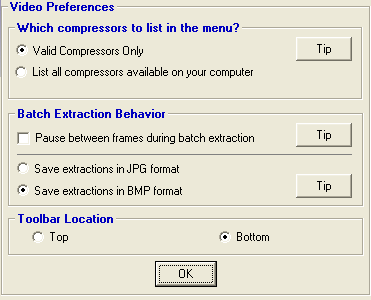
Home
Privacy Policy
PhotoELF
Download PhotoELF