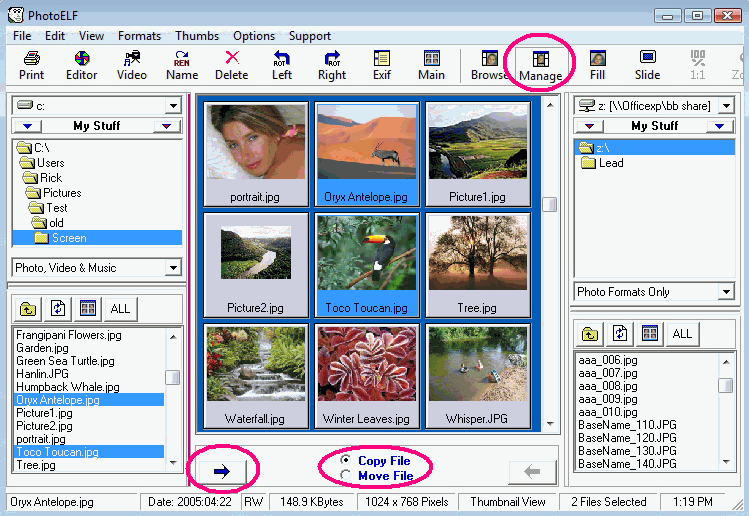<a href="menu.shtml">Table of Contents</a>
<br>
View Modes
PhotoELF Has Four View Modes:
- Thumbnail Mode
- Browse Photos
- Manage Photos
- Fill Window

You may click one of the toolbar buttons to change modes
or you may look under the View menu.
Get Use to two buttons:
First, click the Browse button and then click the Manage button on the toolbar, then click Browse again.
When you click the Manage button, a second folder system appears on the right hand side of the program. Clicking
the Browse button hides the right hand file system.
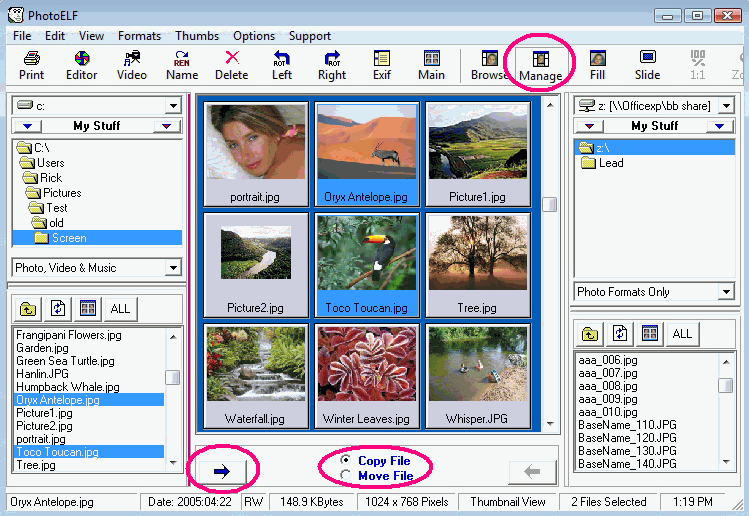
Browse Photos: allows you to browse through the folders on your hard drive, floppy drive or CD-ROM and rename, delete, cut, copy, paste & print.
Manage Photos: has all the same functions as Browse Photos with
an additional folder window for transferring files.
This mode is nice when you are searching for specific photos to copy
onto a floppy disk or into a new folder.
Example:
You may point the right folder window to the A: drive and then use the left folder
window to browse through photos. You can then copy the photos, as you find them, to the A: drive with just a click of
the arrow button.
Note: While in the manage photos mode
you may select Copy or Move by selecting the appropriate option button.
The Move mode will transfer the selected file or files to the new folder and then
remove the original file after the transfer is complete.
The Copy mode will create a copy of the original file and transfer it to the new folder, leaving
you with two duplicate files.
Fill Window: clicking the fill button will hide PhotoELF and fill the screen with your photo.
Press any key to return to PhotoELF.
While in fill mode, you may:
- Left click the screen to view the next photo in the folder
- Right click the screen to view the previous photo in the folder
- Press the "S" key to start the slide show
- Press the "P" key to pause the slide show
- Press any key to return to PhotoELF
Click the hammer on the toolbar for preferences and click the slide tab to
remove the instructions from the screen.
Home
Privacy Policy
PhotoELF
Download PhotoELF