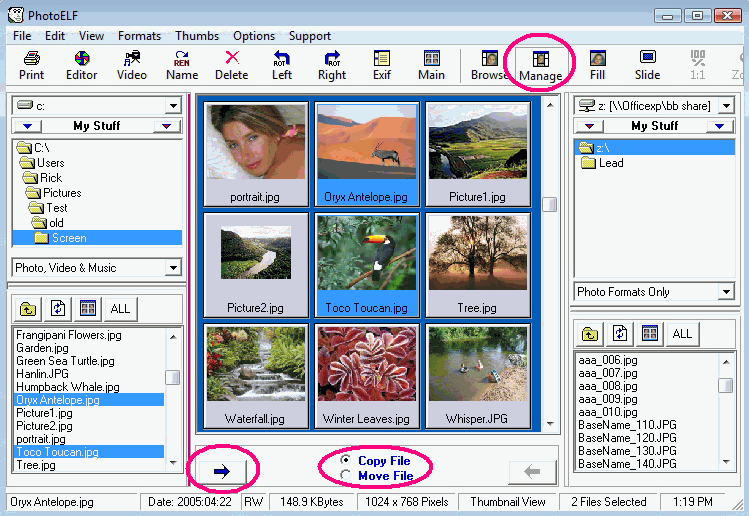<a href="menu.shtml">Table of Contents</a>
<br>
How to Copy or Move Photos on your computer
and
How to Extract Photos from your Camera or CD-ROM
Step 1:
Get familiar with PhotoELF's Toolbar:

Click the Manage button on the toolbar.
Then click the Browse button and click the Manage button again.
Doing so opens and closes a Right Hand File System.
You should now be in Manage mode with both left and right hand file systems open.
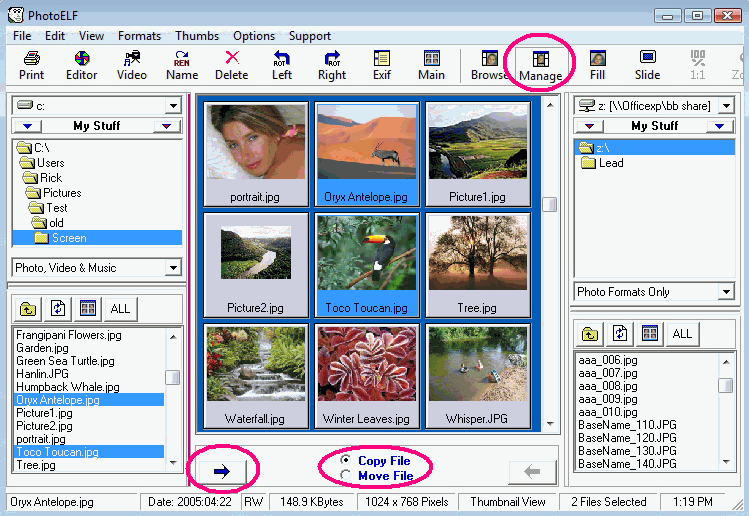
Step 2:
Remove your the memory card from your camera and put it into your memory card reader on your computer.
Step 3:
Navigate the left hand folder system to a folder on your computer where you wish to put these new photos.
Step 4:
Now, using the right hand folder system, drop down the drive list box (which is located just above the My Stuff bar) and select the
drive letter that corresponds with your memory card drive.
You may have to experiment, select different drive letters, until you find the one that is your memory card reader.
Step 5:
Using the right hand folder system, navigate the folders until you find the folder containing your pictures on your memory card.
Step 6:
Just below the folder box on the right hand side, you will find several buttons. One of them says: "ALL". Click this ALL button and ALL the photos in
that folder will be selected.
If you do not wish to copy ALL the photos, you may manually select the photos you want.
See: Multi-Selecting for instructions on how to multi-select manually.
Step 7:
At the bottom middle of the program, you will see 2 options:
If you select COPY, then the selected photos will be copied into the left hand folder. In this case, you would then have 2 sets of pictures.
One set on the left hand side on your computers hard drive and one set still remaining on the right side on your memory card.
If you select MOVE, then the photos on your memory card will be moved to the left hand side (on your computers hard drive) and they will
no longer be on your memory card. This is a nice way to empty your memory card.
But either method will put the photos onto the left hand side on your computer.
Step 8:
After you have selected all or some of the photos you want, and you have selected: COPY or MOVE
then simply click the Blue Arrow
button that is pointing to the left hand folder system.
This will will begin the process.
When done, click the BROWSE button on your toolbar and the right hand folder system will be hidden.
Home
Privacy Policy
PhotoELF
Download PhotoELF