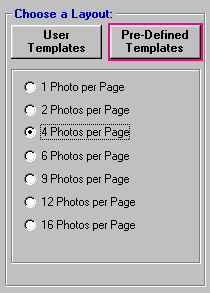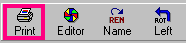<a href="menu.shtml">Table of Contents</a>
<br>
Customize Batch Printing Photos
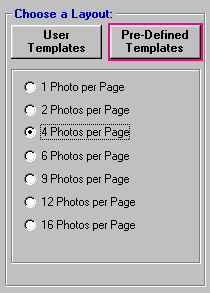
When you are in the Batch Print window, you will
see that there are Pre-Defined templates and User templates.
The Pre-Defined templates are very basic, but are convenient for many batch print needs.
If you have a requirement to batch print a custom layout, you can create your own template to meet
your exact needs.
Creating a template is quick and easy, and you only have to do it once. Once the template is created, you
can use it over and over again.
How you do this (by example): Lets say you want to batch print a folder of several hundred pictures
with nine pictures per sheet with the filenames under each picture and you want a banner at the top of each page
with your business name on it.
Here are the steps to accomplisth this:
1) While in PhotoELF's main program,
multi-select nine photos and click the Print Button
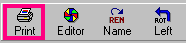
on the toolbar. This will
load those nine pictures into the regular print page layout window.
2) Once the print window is loaded, layout the nine pictures the way you want
them.
3) Click the Text button in the upper right corner:

4) Once in the Text tool panel, turn captions on and select: font, size, font color etc.
5) Then, click the Add Text button to add one line of free text.
6) Click the new text box and type your business name in it, (or whatever text you like).
7) Change font and style for this text box.
8) To position the text box, click and drag the blue border around the text box.
9) Finally, when you have everything the way you want it, click the PROJ button and save this layout
as a template, (not a project). Give the template a name that you will
recognize.
As a final test of your new template: Close the print window and then load nine different
pictures into the print window.
Click the PROJ button and select templates and then double click the template you just created.
Your pictures will then automatically be re-arranged per your template.
Close the print window. - You are now ready to batch print using your customized template.
Now, whenever you want to batch print using that template, just go to PhotoELF's main program, multi-select
several photos and look in the edit menu and select Batch Printing.
When you are in the batch print Window, select
the user defined template you just created and it will then do what you
want.
Side Note: When batch printing, you never know if a picture might be a tall (portrait) picture or a wide (landscape) picture. The templates
can automatically rotate a photo for you, to meet the template requirement. Or, you can have the template not rotate, (it's up to you).
To select this preference, click the hammer on the print window toolbar and look at the bottom of the first panel.
In most situations, it is best to have the auto-rotate turned on.
Home
Privacy Policy
PhotoELF
Download PhotoELF